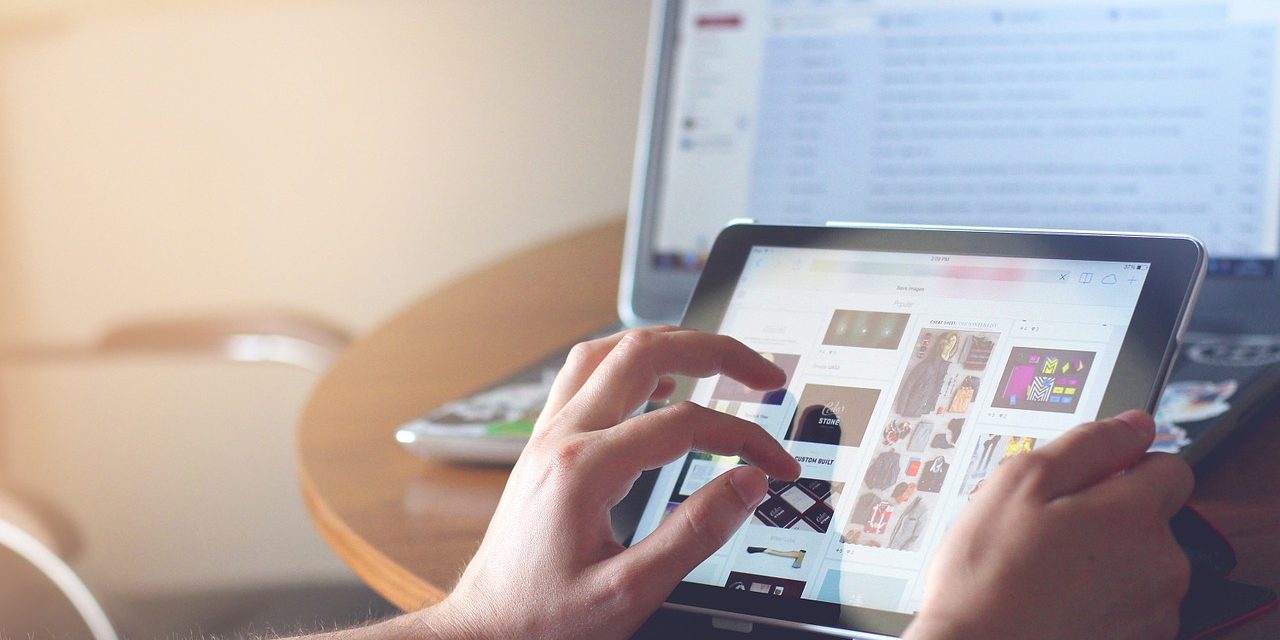This is the last in a series where I discuss text attributes in AutoCAD-zie. We will now take care of inserting our block of drawing plates together with the attributes into the Paper area, i.e. the “place” dedicated to the final composition of the sheet with the drawing.
Text attributes in AutoCAD – Paper area
Actually, the insertion of a block in the Paper area is no different from the insertion of a block in the Model area. In the Paper area, I made a frame 5 units apart from the edge of the paper. It is also important to remember about the base point of the block to be inserted – in our case the drawing board has a base point in the lower right corner. This makes it easy to insert it into the lower right corner of the drawing frame in the Paper area.
Text attributes in AutoCAD, and in particular those relating to variables (our dates), can be marked with a grey field. This grey field will not be printed, but if you want to, you can disable its display using the FIELDISPLAY variable.
The block of the plate with attributes can also be used in other drawing files. I invite you to watch this tutorial to learn how to do it.
If you like this tutorial, please like it, share it with your friends or add your comments.
All tutorials are available on the website: AutoCAD Course
And the T-shirts referred to at the end can be found HERE 🙂
Drawing Plate and Text Attributes in AutoCAD Part 4